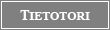Tietotori – Osallistu ja vaikuta
| Etusivu |
| Keskustelualueet |
| Tietoverkot |
| MAC*FCIC |
| Kotimaa |
| Kirjaudu sisään |
FirstClass Intranet Client fo
FirstClass Intranet Client for Macintosh FAQ
(Frequently Asked Questions) v 1.7
BASIC INFORMATION
1. Current Version
2. System Requirements
3. Network/Connection Requirements
4. Technical Support
HOW DO I DO THIS?
5. Upgrading old client software to a new version
6. Setting up a direct serial connection
7. Changing the default font size
8. Adding more viewers (such as a TIFF viewer)
TROUBLESHOOTING
9. "-23" or "-98" error (when restarting the Mac)
10. Selected port has not been set up, is already in use, or cannot be located
11. "an error has occurred (6001)"
12. The client launches slowly and displays a blank screen
---------- January 1997, SoftArc Inc. ----------
1. Current Version
SOFTWARE
• FirstClass Intranet Client version 5.1 (English, German, Swedish)
• FirstClass Intranet Client version 5.0 (Finnish, French, Danish)
DOCUMENTATION
• "Using the FirstClass Intranet Client" (2nd edition is only available online)
• FirstClass Intranet Client for Macintosh User Reference Cards version 5.0 (also in German and French)
WHERE TO GET IT
SoftArc Online Conferences:
• Software Libraries -> FCIS Software -> Mac FC Intranet Client
• Software Libraries -> FCIS Software -> Intl Intranet Clients (International Clients)
• Documentation -> Product Documentation -> FCIS Doc -> Client Manuals -> Using FCIC 5.1
• Documentation -> Product Documentation -> FCIS Doc -> Client Manuals -> User Reference Cards 5.0
• Documentation -> Product Documentation -> FCIS Doc -> International Manuals -> Int'l Client (German and French User Reference cards)
Internet:
http://www.softarc.com/download/fcis/client.html (clients and manual)
ftp://ftp.softarc.com/fcis/docs/clients/Using.pdf (manual only)
SoftArc Sales:
User Reference cards and additional copies of the manual may be purchased from SoftArc Sales.
2. System Requirements
• 68030 processor (or better)
• Macintosh System 7.1 (or later)
• Minimum 4 MB available RAM (6 MB for Power Macintosh)
• Minimum 6 MB free disk space
Note: The client might run with as little as 2 MB of RAM, but when the client is low on memory, you should avoid using advanced features (such as spell checking, viewing of large pictures or sounds, opening web links, or working offline).
3. Network/Connection Requirements
• Modem connections require a modem.
• AppleTalk network connections require either a LocalTalk or Ethernet adapter which is connected to the network.
• TCP/IP connections require MacTCP (version 2.0.6 or later recommended) or OpenTransport (version 1.1.2 or later recommended) installed on your machine and configured to connect to an Internet Service Provider (ISP) over your network, or by modem .
4. Technical Support
You can download more FAQs, Technical Notes, and the latest product information from the Technical Support area of the SoftArc web site, or from the Technical Support conference on SoftArc Online.
If you have a problem that you are unable to solve, contact your FirstClass administrator. If necessary, your administrator can contact SoftArc Technical Support directly.
5. Upgrading old client software to a new version
See also Question 1, "Current Version".
a) Insert the CD or diskette, or download the client installer to a temporary folder.
b) Rename your current FirstClass Intranet Client folder to Old Intranet Client. This becomes your backup copy. Once you are sure the new version is working properly, you can delete this backup.
c) Double-click Install Intranet Client. The installer will update all of the appropriate files.
Note: If you had any customized files (such as Modem.FCP), you can re-configure them or restore the individual files from your backup.
6. Setting up a direct serial connection
Set up the client as if you are using a modem, but choose the NullModem.MDM file to bypass the standard modem handling by the client. This will allow the client to use a direct serial connection to communicate with the server through the selected communications port.
If the NullModem.MDM file is missing, it is easy to create a new one:
a) Open the Modem folder (in the FirstClass Intranet Client folder).
b) Use any text editor (such as SimpleText) to create a file named NullModem.MDM.
c) In the file, just type the following single line, followed by a carriage return.
STDSER
7. Changing the default font size
To change the default font used in messages and documents you compose, choose Edit -> Preferences and click the Document Editing tab.
To magnify or shrink the font when viewing received messages, choose Edit -> Preferences and click the Document Viewing tab.
8. Adding more viewers (such as a TIFF viewer)
The client includes viewers for JPEG, BMP, and GIF files by default. For developers who wish to create additional image viewers or plug-ins for client, a Client Extension toolkit is available on SoftArc Online (Conferences-> Software Libraries-> Development Toolkits).
9. "-23" or "-98" error (restarting the Mac)
These errors occur because the FirstClass Notify extension is launching but AppleTalk is turned off.
FirstClass Notify is one of the options selected during the default installation of the FirstClass Intranet Client. When you don't have the client software running, FirstClass Notify will let you know when your mailbox receives new messages.
You can only use FirstClass Notify if you are connected to the server over an AppleTalk network , so if you don't run AppleTalk, you can disable or delete the FirstClass Notify extension.
Option One - Disable it in Extensions Manager
Go to the Control Panels folder, open Extensions Manager, and turn off FirstClass Notify. Then restart the Macintosh.
Option Two - Disable it manually
Go to the System folder, open the Extensions folder, and move the FirstClass Notify extension out of the System folder (to the Macintosh desktop, or any location of your choice). Then restart the Macintosh.
Option Three - Delete it from your system
Go to the System folder, open the Extensions folder, and trash the FirstClass Notify extension. Then restart the Macintosh. You can use the client installer to reinstall FirstClass Notify at any time.
10. Selected port has not been set up, is already in use, or cannot be located
If the FirstClass Intranet Client cannot connect to your modem, use a terminal program to connect to the modem. If you still cannot connect, the problem lies with your modem or the system software. Contact Apple or the manufacturer of your modem.
If the terminal program works but the FirstClass Intranet Client does not, the problem is with the client. Contact your system administrator (see also Question 4, "Technical Support").
11. "an error has occurred (6001)"
The client application is running out of memory. If you use a custom settings document that has large or complicated forms, you could need more than the recommended 4 or 6 MB RAM. Allocate more memory to the client, until the error no longer occurs.
12. The client launches slowly and displays a blank screen
If you display a toolbar with the font selector in it, and you have a large number of fonts, the client takes longer to launch. You might wait several extra seconds while the client makes a list of these fonts and prepares to display them.
If you don't want to turn off the toolbar or remove the font selector, you can try reducing the number of fonts loaded on the computer or increasing the memory allocated to the client.
Version history of this FAQ
v 1.0 Document created 6/30/97
v 1.1 Items 24, 29 and 30 added 8/4/97
v 1.2 Questions re-ordered, items 7, 9, 10, 30-32, 35, 37 added 8/14/97
v 1.3 Questions 1-4, and 38 updated for new version, questions 8,11,30, and 41 added, items 14,17, 32 updated for stronger warnings or recommendations 8/25/97
v 1.4 Document format updated for web site consistency 9/26/97
v 1.5 CD Updated questions 1, 4-6, 8, and 30 for 5.1, added information to questions 10 and 18, made minor corrections to questions 2, 3, 9, 13, 16, 21, 25-27, 29, 35, 37, 38, and 40 10/07/97
v 1.6 Removed question 14, updated question 13, minor corrections to questions 9, 10, 17, 20, 21, 25, 29, 34, 37, and 41 11/06/97
v 1.7 Entire document revised and rewritten. All items changed.
| ||