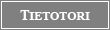Tietotori – Osallistu ja vaikuta
| Etusivu |
| Keskustelualueet |
| Tietoverkot |
| Sähköposti |
| Kotimaa |
| Kirjaudu sisään |
Re(2): Miten Outlookin osoitekirja Exceli
FirstClassin Online helpistä löytyi allaolevat ohjeet ja toiminnan kuvaus osoitekirjatietojen tuomiseksi muista postiohjelmista FirstClassiin.
t. Esa
Importing personal addresses
You can import into FirstClass entries from the address books of other applications, such as Outlook Express, which support comma, tab, or semicolon delimited data. You can even import entries into a spreadsheet program first, in order to generate comma, tab, or semicolon delimited data.
To prepare entries for import
1 Open the address book in the other application.
2 Save the fields that you want to export as a comma, tab, or semicolon delimited text file with an extension of .csv.
To import entries into FirstClass' address book
3 Start FirstClass.
4 Choose File > Import > Import Address Book.
5 Select the .csv file and click Open.
FirstClass displays the fields in the .csv file, and the FirstClass fields to which they will map.
6 Change field mappings, if required, by choosing new FirstClass fields from the dropdown fields.
The new address book entries appear in your FirstClass address book. For each entry, the Notes tab contains the data from the .csv file for that entry. This preserves the data in case there has been a problem with the import.
|