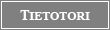Tietotori – Osallistu ja vaikuta
| Etusivu |
| Keskustelualueet |
| Tietoverkot |
| WIN*FCIC |
| Kotimaa |
| Kirjaudu sisään |
FirstClass Intranet Client fo
FirstClass Intranet Client for Windows FAQ
(Frequently Asked Questions) v 1.7
BASIC INFORMATION
1. Current Version
2. System Requirements
3. Network/Connection Requirements
4. Technical Support
HOW DO I DO THIS?
5. Upgrading old client software to a new version
6. Setting up a direct serial connection
7. Changing the default font size
8. Adding more viewers (such as a TIFF viewer)
TROUBLESHOOTING
9. "IPX Not Loaded error (1074)" (logging in)
10. "File Not Found Error" (uploading files)
11. Selected port has not been set up, is already in use, or cannot be located
12. The client icon in Program Manager keeps losing its association with the application (Windows NT 3.51)
13. The client launches slowly and displays a blank screen
14. The spelling checker suggests unrelated words as alternate spellings (version 5.0)
---------- January 1997, SoftArc Inc. ----------
1. Current Version
SOFTWARE
• FirstClass Intranet Client version 5.1 (English, German, Swedish)
• FirstClass Intranet Client version 5.0 (Finnish, French, Danish)
DOCUMENTATION
• "Using the FirstClass Intranet Client" (2nd edition is only available online)
• FirstClass Intranet Client for Windows User Reference Cards version 5.0 (also in German and French)
WHERE TO GET IT
SoftArc Online Conferences:
• Software Libraries -> FCIS Software -> Win FC Intranet Client
• Software Libraries -> FCIS Software -> Intl Intranet Clients (International Clients)
• Documentation -> Product Documentation -> FCIS Doc -> Client Manuals -> Using FCIC 5.1
• Documentation -> Product Documentation -> FCIS Doc -> Client Manuals -> User Reference Cards 5.0
• Documentation -> Product Documentation -> FCIS Doc -> International Manuals -> Int'l Client (German and French User Reference cards)
Internet:
http://www.softarc.com/download/fcis/client.html (clients and manual)
ftp://ftp.softarc.com/fcis/docs/clients/Using.pdf (manual only)
SoftArc Sales:
User Reference cards and additional copies of the manual may be purchased from SoftArc Sales.
2. System Requirements
• 80386 DX processor (or better)
• Windows 3.1 or better, Windows for Workgroups, Windows NT® Workstation, Windows NT Server, or Windows 95
• 4 MB available RAM
• Disk space requirements (4 MB for a full installation)
• FirstClass Intranet Client 3.3 MB (16 bit) 2.8 MB (32 bit)
• FirstClass Notify 65 KB
• FirstClass Personal 650 KB (only available in 32 bit)
• Online Help 114 KB
• Post Office 35 KB (only available in 32 bit)
Windows for Workgroups:
Use the 16-bit client if you run Windows for Workgroups (even if WIN32 is installed).
OS/2:
Use the 16-bit client if you run Windows under OS/2. There is no OS/2 version of the FirstClass Intranet Client.
3. Network/Connection Requirements
For network connections, an NE2000-compatible network card is recommended.
The Windows client supports :
• IPX (except on OS/2)
• Microsoft Windows TCP/IP
• modem connections
If you use Novell 32-bit TCP/IP version 2.1, you need the TCP32D.EXE patch (http://support.novell.com/cgi-bin/show_file?FileName=tcp32d.exe).
The Windows client does not support:
• NetBIOS
• LANtastic
• AppleTalk
For more information on IPX, refer to your Windows documentation or network card documentation. For more information on TCP/IP, refer to your operating system’s documentation, contact your network administrator, or contact your Internet Service provider (ISP). You may also find more information about IPX, TCP/IP, and OS/2 in SoftArc Tech Notes (see Question 4, "Technical Support").
4. Technical Support
You can download more FAQs, Technical Notes, and the latest product information from the Technical Support area of the SoftArc web site, or from the Technical Support conference on SoftArc Online.
If you have a problem that you are unable to solve, contact your FirstClass administrator. If necessary, your administrator can contact SoftArc Technical Support directly.
5. Upgrading old client software to a new version
See also Question 1, "Current Version".
a) Insert the first installation diskette, or download the client installer to a temporary folder.
b) Rename your current FCICWIN folder to OLDFCIC. This becomes your backup copy. Once you are sure the new version is working properly, you can delete this backup.
c) Run INSTALL.EXE. The installer will update all of the appropriate files.
Note: If you had any customized files (such as Modem.fcp), you can re-configure them or restore the individual files from your backup.
6. Setting up a direct serial connection
Set up the client as if you are using a modem, but choose the NULL_MDM.MDM file to bypass the standard modem handling by the client. This will allow the client to use a direct serial connection to communicate with the server through the selected communications port.
If the NULL_MDM.MDM file is missing, it is easy to create a new one:
a) Open the MODEM folder (in the FCICWIN folder).
b) Use any text editor (such as NotePad) to create a file named NULL_MDM.MDM.
c) In the file, just type the following single line, followed by a carriage return.
STDSER
7. Changing the default font size
To change the default font used in messages and documents you compose, choose Edit -> Preferences and click the Document Editing tab.
To magnify or shrink the font when viewing received messages, choose Edit -> Preferences and click the Document Viewing tab.
8. Adding more viewers (such as a TIFF viewer)
The client includes viewers for JPEG, BMP, and GIF files by default. For developers who wish to create additional image viewers or plug-ins for client, a Client Extension toolkit is available on SoftArc Online (Conferences -> Software Libraries -> Development Toolkits).
9. "IPX Not Loaded error (1074)" (logging in)
The client could not find the IPX network drivers. Most of these problems have to do with the NET.CFG file not being properly configured (under Windows 3.1 or 3.11). Make sure that IPX is configured and running properly on the computer.
For more information on IPX , contact your network administrator, or refer to your Windows documentation, your network card documentation, or the SoftArc Tech Note "FirstClass, Windows, IPX and Novell "(see also Question 4, "Technical Support").
10. “File Not Found Error” (uploading files)
If a file has more than 31 characters in its file name, the Windows client cannot upload it. Rename the file, then try uploading it again.
11. Selected port has not been set up, is already in use, or cannot be located
If the FirstClass Intranet Client cannot connect to your modem, use a terminal emulator (such as Windows Terminal, Hyperterminal, or a DOS terminal emulator) to connect to the modem. If you still cannot connect, the problem lies with your modem or the system software. Contact the manufacturer of your computer or modem.
If a DOS terminal emulator works but a Windows terminal emulator does not, the problem lies with your Windows drivers. Contact the manufacturer of your modem or Microsoft Technical Support to obtain the latest drivers for your modem.
If terminal emulators work but FirstClass Intranet Client does not, the problem is with the client. Contact your system administrator (see also Question 4, "Technical Support").
12. The client icon in Program Manager keeps losing its association with the application (Windows NT 3.51)
The client is installed in a directory which has a space in the name (such as FCIC WIN instead of FCICWIN). To correct the problem, include quotes ("") around the entire Command Line in the Program Item Properties.
a) Click once on the FCIC application icon to select it.
b) Choose File -> Properties.
c) The Command Line should be something like
"C:\FCIC WIN\FCIC.16.EXE"
...including the quotation marks.
13. The client launches slowly and displays a blank screen
If you display a toolbar with the font selector in it, and you have a large number of fonts, the client takes longer to launch. You might wait several extra seconds while the client makes a list of these fonts and prepares to display them.
If you don't want to turn off the toolbar or remove the font selector, you can try reducing the number of fonts loaded on the computer or increasing the memory allocated to the client.
14. The spelling checker suggests unrelated words as alternate spellings (version 5.0)
This problem happens with the 16-bit Windows client using the AMERICAN.FCC dictionary. Upgrade the client to version 5.1 or later (see also Question 1, "Current Version", and Question 5, "Upgrading old client software").
Version history of this FAQ
v 1.0 Document created 6/30/97
v 1.1 Items 24, 29 and 30 added 8/4/97
v 1.2 Questions re-ordered, items 9, 11,12, 30-32, 35 and 37 added, item 26 updated for new options 8/14/97
v 1.3 Questions 1-3, and 38 updated for new versions, items 10, 13, 30, and 41 added, items 8, 16, 32 updated for stronger warnings or recommendations 8/25/97
v 1.4 Document format updated for web site consistency 9/26/97
v 1.5 Updated questions 1, 4-6, 10, and 30 for 5.1, added information to questions 12 and 18, made minor corrections to questions 2, 3, 11, 14, 15, 20, 24-26, 29, 33, 35-38, and 40 10/07/97
v 1.6 Removed questions 16 and 37, updated questions 15 and 28, minor corrections to questions 4-6, 8, 12, 14, 17, 19, 20, 24, 29, 34, 37 and 41 11/06/97
v 1.7 Entire document revised and rewritten. All items changed
| ||